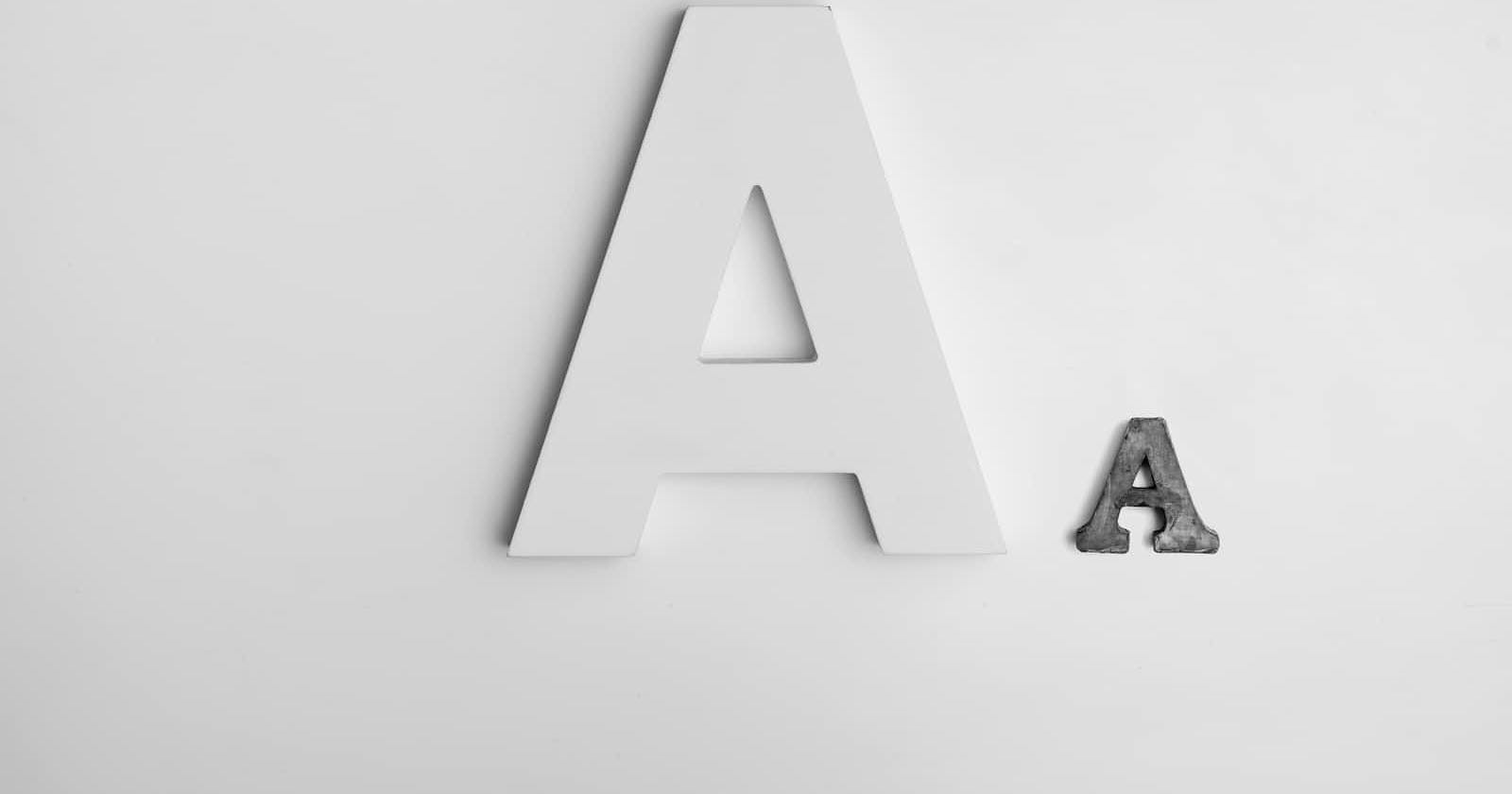Photo by Alexander Andrews on Unsplash
Responsive Typography
How to create typography that scales with different screen sizes.
As screen sizes continue to vary widely between desktops, laptops, tablets, and mobile devices, it's important to ensure that typography on your website is legible and easy to read across all screen sizes. Responsive typography can help accomplish this by scaling fonts and other text elements to adapt to different screen sizes.
There are several ways to implement responsive typography in CSS, but the most common method is using viewport units. Viewport units allow font sizes to be set relative to the viewport width or height of the device, instead of using static values like pixels or ems. This makes font sizes adapt to the size of the device, ensuring that the text remains readable regardless of the screen size.
Here's an example of using viewport units to create responsive typography:
h1 {
font-size: 5vw; /* Set font size to 5% of viewport width */
}
p {
font-size: 2.5vh; /* Set font size to 2.5% of viewport height */
}
In this example, we're setting the font size of h1 elements to 5% of the viewport width and the font size of p elements to 2.5% of the viewport height. This ensures that the font sizes scale up or down as the device screen size changes.
Another technique for responsive typography is using media queries to set different font sizes for different screen sizes. This allows for more granular control over font sizes at specific breakpoints. Here's an example:
h1 {
font-size: 2.5rem; /* Set default font size */
}
@media screen and (min-width: 768px) {
h1 {
font-size: 3rem; /* Increase font size at 768px breakpoint */
}
}
@media screen and (min-width: 1024px) {
h1 {
font-size: 3.5rem; /* Increase font size at 1024px breakpoint */
}
}
In this example, we're setting the default font size of h1 elements to 2.5rem. Then, using media queries, we increase the font size to 3rem at a 768px breakpoint and to 3.5rem at a 1024px breakpoint.
These are just a few examples of how to implement responsive typography in your website design. By using viewport units, media queries, and other CSS techniques, you can ensure that your typography remains legible and easy to read across all screen sizes.
There are many ways to implement responsive typography in your website design. Here are some examples of how to do it:
Using Viewport Units:
Viewport units are a powerful way to create typography that scales with the size of the viewport. You can use the
vwandvhunits to set font size based on the width or height of the viewport.For example, if you want your text to be 2% of the viewport width on desktop screens and 5% on mobile screens, you can write:
p { font-size: 2vw; } @media screen and (max-width: 767px) { p { font-size: 5vw; } }Using Media Queries:
Media queries are another way to adjust typography based on screen size. You can use them to change font sizes, line heights, and other properties.
For example, you can set different font sizes for different screen sizes:
p { font-size: 18px; line-height: 1.5; } @media screen and (max-width: 767px) { p { font-size: 14px; line-height: 1.3; } }Using Relative Units:
Relative units like em and rem can also be used to create responsive typography. These units are based on the font size of the parent element, so they scale automatically.
For example, if you want your text to be twice the size of the parent element's font size, you can write:
h1 { font-size: 2em; } @media screen and (max-width: 767px) { h1 { font-size: 1.5em; } }Use a responsive typeface:
Some typefaces are better suited for responsive design than others. Look for typefaces that have a wide range of weights and styles, and that look good at both small and large sizes.
Consider line length and spacing:
In addition to font size, it's important to consider line length and spacing when designing for different screen sizes. For example, you may want to increase line spacing on smaller screens to improve legibility.
Conclusion
By using these techniques, you can ensure that your typography remains legible and easy to read across all screen sizes. It's important to design for mobile-first and consider the varying screen sizes that users will view your website on.
What's next?
In the coming article, we will be covering Image optimization and best practices for images in responsive web design. Don't forget to follow and share this with your friends that are just starting their web development journey