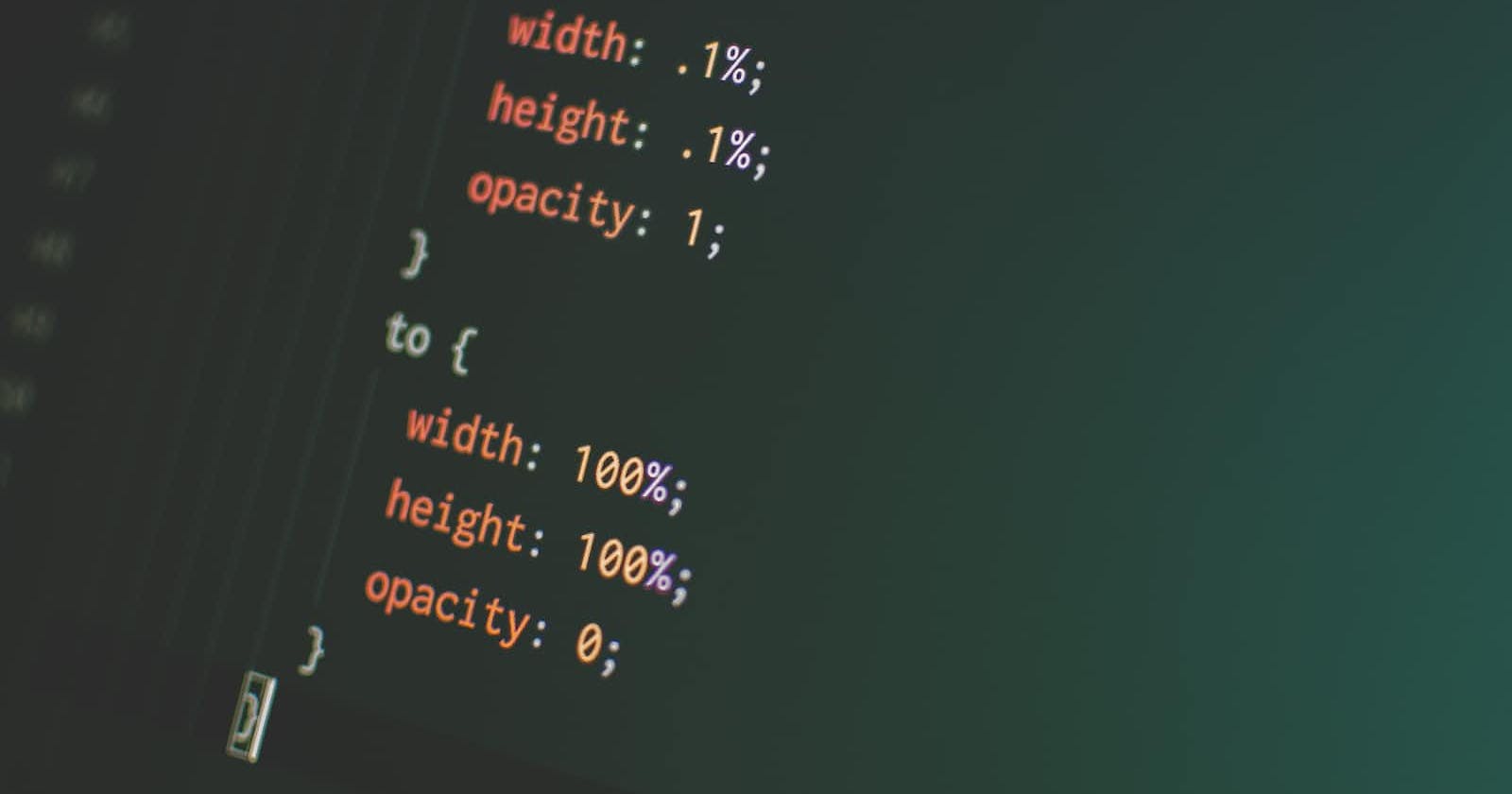Combining animations and transitions can help to create more complex and engaging effects on web pages. Animations and transitions can be used together to create a more nuanced and dynamic user experience, by providing visual feedback and guiding the user's attention to key elements of the page.
One way to combine animations and transitions is to use an animation to trigger a transition. For example, an animation could be used to move an element from one position to another, and a transition could be used to smoothly fade in the element when it reaches its new position. Here is an example of how this could be achieved:
.box {
position: absolute;
top: 0;
left: 0;
width: 100px;
height: 100px;
background-color: red;
animation: move 2s ease forwards;
opacity: 0;
transition: opacity 0.5s ease;
}
@keyframes move {
from { transform: translateX(0); }
to { transform: translateX(200px); }
}
.box.show {
opacity: 1;
}
In this example, an animation is used to move the .box element from its initial position to a new position 200 pixels to the right. The animation has a duration of 2 seconds and uses an ease timing function to create a smooth transition. Once the animation is complete, the forwards keyword is used to ensure that the element remains in its final position.
A transition is also applied to the opacity property of the .box element, which gradually fades in the element over a duration of 0.5 seconds. This creates a smooth transition between the element's initial state (opacity of 0) and its final state (opacity of 1).
Finally, a class of show is added to the .box element using JavaScript to trigger the transition once the animation is complete.
By combining animations and transitions in this way, web developers can create complex and engaging effects that help to guide the user's attention and create a more dynamic user experience.
Animating multiple properties with CSS
Animating multiple properties at once is a powerful technique that allows web developers to create complex and dynamic effects on their web pages. By specifying multiple properties in a single animation or transition, developers can create more nuanced and engaging effects that respond to user interactions and other events.
Here is an example of how to animate multiple properties at once using CSS:
.box {
width: 100px;
height: 100px;
background-color: red;
position: relative;
animation: move 2s ease-in-out infinite alternate;
}
@keyframes move {
0% {
left: 0;
transform: scale(1);
}
50% {
left: 50%;
transform: scale(1.5);
}
100% {
left: 100%;
transform: scale(1);
}
}
In this example, an animation is used to move the .box element from left to right while also scaling it up and down. The animation has a duration of 2 seconds and uses an ease-in-out timing function to create a smooth animation. The infinite keyword is used to make the animation repeat indefinitely, while the alternate keyword is used to make the animation reverse direction on each cycle.
The @keyframes rule specifies three keyframes for the animation, which define the properties of the .box element at different points in the animation cycle. At the start of the animation (0%), the element is positioned at the left edge of its container and has a scale of 1. At the midpoint of the animation (50%), the element is positioned halfway across the container and has a scale of 1.5. Finally, at the end of the animation (100%), the element is positioned at the right edge of the container and has a scale of 1.
By animating multiple properties at once, web developers can create a wide range of engaging and dynamic effects on their web pages. Whether they are creating animations that respond to user interactions or transitions that guide the user's attention, the ability to animate multiple properties at once is an essential tool in the web developer's toolkit.
CSS animation shorthand
CSS animation shorthand is a simplified way of writing CSS animations by combining several animation properties into a single line of code. This makes it easier to write and read animation code, especially for more complex animations.
Here's an example of using CSS animation shorthand:
.box {
animation: move 2s ease-in-out infinite alternate;
}
@keyframes move {
0% {
transform: translateX(0);
}
50% {
transform: translateX(50%);
}
100% {
transform: translateX(100%);
}
}
In this example, the animation property is used to set the animation properties all at once. The shorthand takes four values:
The name of the animation (
movein this case).The duration of the animation (
2s).The timing function (
ease-in-out).The animation iteration count (
infinite).
The alternate keyword is also added to make the animation reverse direction on each cycle.
Advanced CSS animations
In addition to the basic animations shown in the previous examples, CSS can be used to create more advanced animations. For example, animations can be triggered by user interactions, such as hovering over an element or clicking on a button. Animations can also be combined with other CSS properties, such as gradients or filters, to create unique and visually engaging effects.
Here are some examples of advanced CSS animations:
Hamburger menu icon: When the user clicks on a hamburger icon, it transforms into an X-shaped icon using a combination of CSS animations and transitions.
Demo: https://codepen.io/codeskills-dev/pen/PoyKaKGParallax scrolling: By using CSS animations to move elements at different rates, web developers can create the illusion of depth and motion in a webpage.|
Demo: https://codepen.io/santoshsinghchauhan/details/jOYqpabAnimated backgrounds: Using keyframe animations and gradients, web developers can create backgrounds that shift and change over time, creating a dynamic and engaging visual effect.
Demo: https://codepen.io/codeskills-dev/pen/dygzKJyLoading animations: By using keyframe animations and transitions, web developers can create loading animations that keep users engaged while they wait for content to load.
Demo: https://codepen.io/codeskills-dev/pen/dygzKaY
Overall, CSS animations are a powerful tool that web developers can use to create engaging and dynamic effects on their web pages. By using keyframe animations, transitions, and advanced techniques, developers can create animations that respond to user interactions, guide the user's attention, and add visual interest to their web pages.
Optimizing CSS animations and transitions
While animations and transitions can add a lot of visual interest to a web page, they can also impact the page's performance if not optimized properly. Here are some tips for optimizing animations and transitions:
Keep animations simple: The more complex an animation is, the more resources it will require to run smoothly. Simple animations that use fewer keyframes and simpler timing functions will be more efficient.
Minimize the number of elements being animated: Animating too many elements at once can slow down the page's performance. Instead, try to animate only the essential elements on the page.
Use hardware acceleration: Hardware acceleration uses the graphics processing unit (GPU) to render animations, which can improve performance. To use hardware acceleration, make sure that the animated elements are using hardware-accelerated properties like
transformandopacity.Use the
will-changeproperty: Thewill-changeproperty tells the browser that an element is going to be animated, which can help the browser optimize the animation's performance. However, it should only be used on elements that will actually be animated, as it can cause performance issues if overused.Use a preloader for animations: Animations that use images or other external resources can cause a delay in the animation's start time. To prevent this, use a preloader to load the resources before the animation starts.
Optimize the animation's duration and timing function: Longer animations or animations that use complex timing functions can be resource-intensive. Use the shortest duration possible and try to use simple timing functions like
linearorease-in-out.Test on different devices and browsers: Animations can perform differently on different devices and browsers. To ensure that your animations are performing well on all devices, test them on multiple devices and browsers.
By following these tips, you can create animations and transitions that are optimized for performance, while still adding visual interest and engagement to your web pages.
Common mistakes with CSS animations and transitions
Here are some common mistakes to avoid when using CSS animations and transitions:
Animating too many elements at once: Animating too many elements at once can slow down the page's performance. Instead, try to animate only the essential elements on the page.
Using too many animations or transitions: Too many animations or transitions can make a page feel overwhelming and confusing. Only use animations and transitions where they serve a clear purpose.
Using long durations: Long animations or transitions can be resource-intensive and cause the page to lag. Use the shortest duration possible while still achieving the desired effect.
Overusing easing functions: While easing functions can add visual interest to animations and transitions, using too many or too complex easing functions can make the animations feel unnatural and confusing.
Not optimizing for different devices and browsers: Animations and transitions can perform differently on different devices and browsers. It's important to test them on multiple devices and browsers to ensure that they are performing well for all users.
Not using hardware acceleration: Hardware acceleration can greatly improve the performance of animations and transitions. Make sure that the animated elements are using hardware-accelerated properties like
transformandopacity.Not considering the user experience: Animations and transitions should enhance the user experience, not detract from it. Make sure that the animations and transitions are not distracting or overwhelming for the user.
By avoiding these common mistakes, you can create animations and transitions that are optimized for performance and provide a positive user experience.\
Improving accessibility of your website with animations and transitions
Accessibility considerations are important when creating animations and transitions on a website. Here are some key points to keep in mind:
Provide alternative content: For users who cannot see or hear the animation, provide alternative content that conveys the same information. This can be done by using ARIA attributes or providing alternative text.
Allow users to control the animation: Users should have the option to pause, stop, or adjust the speed of the animation. This can be achieved through the use of animation controls or by providing a toggle to turn off animations.
Avoid triggering animations automatically: Animations that start automatically when a user visits a website can be disorienting or distracting. Instead, use user-triggered animations or allow users to choose whether or not to play the animation.
Use clear and simple animations: Complex or fast-moving animations can be difficult for users with cognitive or visual disabilities to follow. Keep animations simple and clear to ensure that all users can understand them.
Test with assistive technology: Test animations and transitions with assistive technology like screen readers to ensure that they are accessible to users with disabilities.
By considering accessibility when creating animations and transitions, you can ensure that your website is accessible to all users, regardless of their abilities.
Conclusion
CSS animations and transitions are a powerful tool for creating engaging and interactive web experiences. Developers can create complex and customized animations that add visual interest and interactivity to their web pages and improve the user's overall experience on the website.