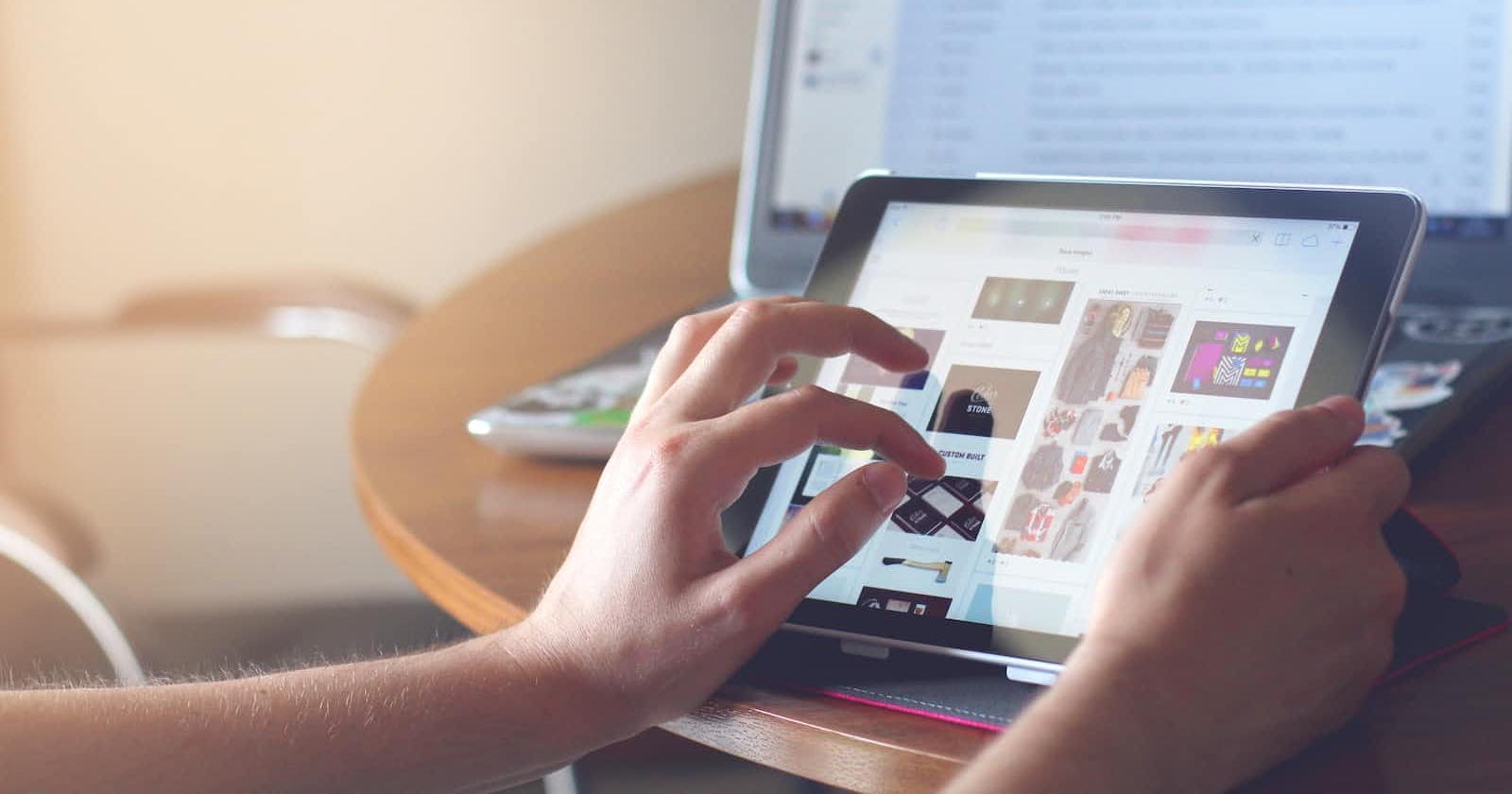Best practices for optimizing images for different screen sizes, and how to use CSS to resize and crop images.
Images are an essential part of web design, but they can also be a source of frustration for developers trying to create responsive designs. Optimizing images for different screen sizes can be a challenge, and resizing images with CSS can lead to distortion or pixelation. In this article, we will cover some best practices for optimizing images for different screen sizes, as well as how to use CSS to resize and crop images.
Optimizing Images for Different Screen Sizes
When it comes to optimizing images for different screen sizes, the key is to use the appropriate image size for each device. This means that you should not use the same image file for a large desktop screen and a small mobile screen. Instead, you should use different image sizes for different devices, and load the appropriate size based on the user's device.
One way to do this is by using the HTML picture element, which allows you to define multiple sources for an image and load the appropriate source based on the user's device. Here's an example:
<picture>
<source media="(min-width: 768px)" srcset="large-image.jpg">
<source media="(min-width: 576px)" srcset="medium-image.jpg">
<source media="(max-width: 575px)" srcset="small-image.jpg">
<img src="fallback-image.jpg" alt="Fallback Image">
</picture>
In this example, we have defined three different image sources for different screen sizes, and a fallback image for devices that do not support the picture element. The srcset attribute specifies the image file to use for each source, and the media attribute defines the screen size range for each source.
Resizing and Cropping Images with CSS
In addition to optimizing images for different screen sizes, you may also need to resize or crop images to fit into a particular layout. Here are some CSS properties that you can use to resize and crop images:
width and height
The simplest way to resize an image is by using the width and height properties. For example, you can set the width of an image to 50% of its parent element like this:
img {
width: 50%;
}
object-fit and object-position
If you need to crop an image, you can use the object-fit and object-position properties. The object-fit property specifies how to resize the image within its container, and the object-position property specifies where to position the image within its container.
img {
width: 100%;
height: 300px;
object-fit: cover;
object-position: center;
}
In this example, we have set the width of the image to 100% of its parent element, and the height to 300 pixels. The object-fit property is set to cover, which resizes the image to cover the entire container while maintaining its aspect ratio. The object-position property is set to center, which centers the image within the container.
Conclusion
Optimizing images for different screen sizes and resizing and cropping images with CSS are important skills for creating responsive designs. By using the picture element and CSS properties like width, height, object-fit, and object-position, you can ensure that your images look great on all devices.
What's next?
In the coming article, we will be covering Testing and debugging your responsive websites. Don't forget to follow and share this with your friends that are just starting their web development journey